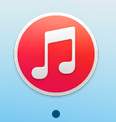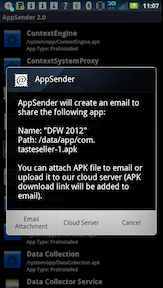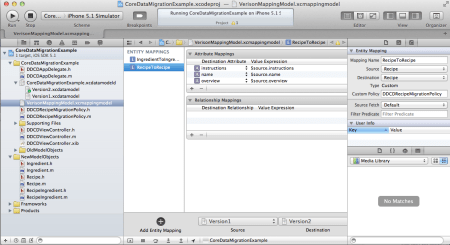3 loaves. takes around 1.5 hours from start to eating.
1) Warm up the oven for a few minutes with a pan of warm water in the oven. I put this on the top shelf… since otherwise, you steam the bread a bit. You don’t want the oven very hot, just warm so that rising the bread goes faster. Maybe 120 degrees. The water will keep the bread from drying out.
2) In the kitchen Aid Bowl measure:
a) 250 gram bread flour. (~4 cups.)
b) 1 Tablespoon. dry active yeast. (A packet is close enough)
c) 1/2 teaspoon salt.
d) 1 cup + of water. (you can add a little more depending on the flour type. this is about 260 grams of water.)
3) Mix briefly together then let sit for 10 minutes.
4) TURN OFF the oven if you haven’t done so already.
5) Beat the dough in the kitchen aid on high until it pulls off the bottom of the bowl. (It starts out nearly like pancake batter, but beating it for 15 minutes on high in the kitchen aide should develop the gluten enough that it will hang together, start pulling off the sides of the bowl, and then off the bottom of the bowl. If you’re using all purpose flour, it will probably take longer. if you’re using some portion whole wheat, it will come together faster, but the texture wont be as stretchy, so I’d recommend adding a little more water.) KEEP AN EYE ON THE MIXER, as it likes to start walking along the counter towards the end of this!
6) Meanwhile, Line deep french bread pans with parchment paper: *IMPORTANT*! (You want it a little wider then the bread trough so you can fold it over on the bread, and as it rises, it has some extra to keep the wet sticky dough off the pan. )
7) I just use my hands to rip the dough into 3 or 4 long loaves, and then place it on the bread pans, leaving 2-3 inches to the ends of the pans. (Otherwise it will ooze / rise out of the pan) It will stick a bit to your hands, but not too much if the gluten has been developed properly. You can tear pieces off and re-adhere them to redistribute the dough, since it’s tricky to divide it evenly.

8) Fold the parchment paper over the top of the loaves.. (optional)
9) Rise them pans in the oven (Turned off) for 15-30 mins Good to check at 15 minutes to make sure the pans aren’t overflowing. You want them just ABOUT overflowing… but not quite.
10) Gently pull the Pans out of the oven. The parchment paper should have opened a bit as the loaf rose inside of it.
11) If the dough is running out of the end of the pan, just fold the end over and stick it to the top of the loaf.
12) Optionally, you can distress the top of the loaf a bit. ( you can lightly score the tops of them , or brush an egg wash on… or sprinkle with flour.) I’ve not played with all of these yet.
13) Preheat the oven to 500 degrees, with the pan of water still in there. (This will take around 20 minutes.)
14) Bake for 20 minutes. The bottoms brown faster than the tops at least in my french bread pans…
15) Roll the loaves over in their pans, remove the parchment paper and bake another 5- 10 minutes with the tops down until they’re golden brown.
16) Cool. Store in paper bags. Crust will be crunchy fresh out of the oven… it will soften for the rest of the day. The next day the crust should dry out and firm up again.
Originally derived from Jason’s Quick Ciabatta recipe (google it) , except for the rising, and lack of pizza stone.. etc. etc…. really a different recipe now.